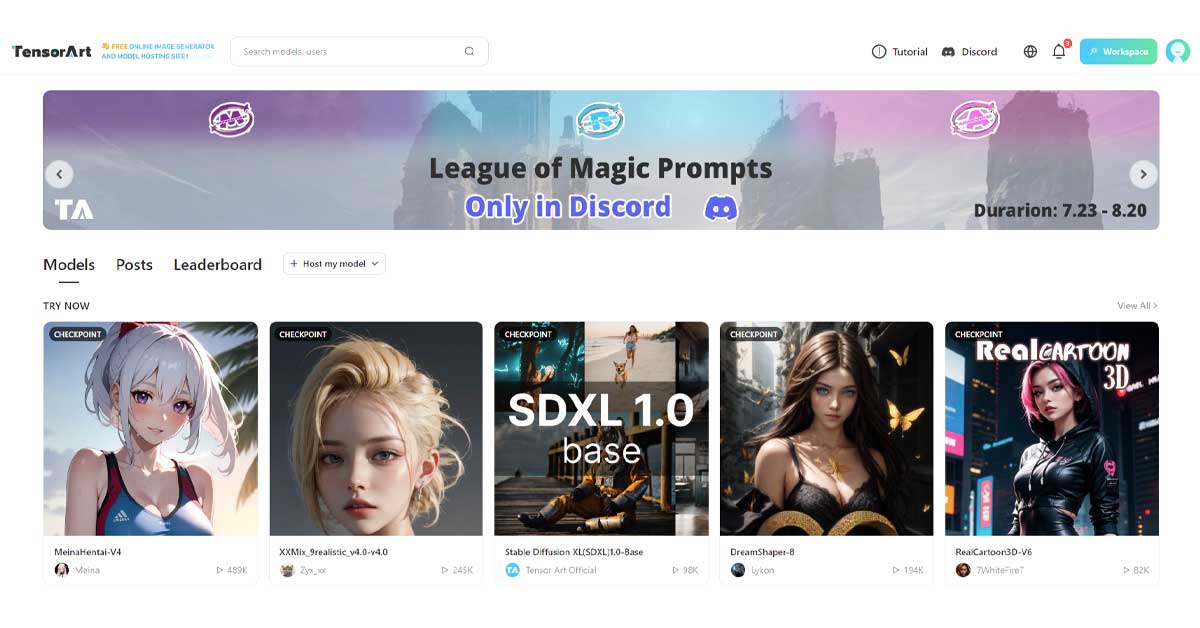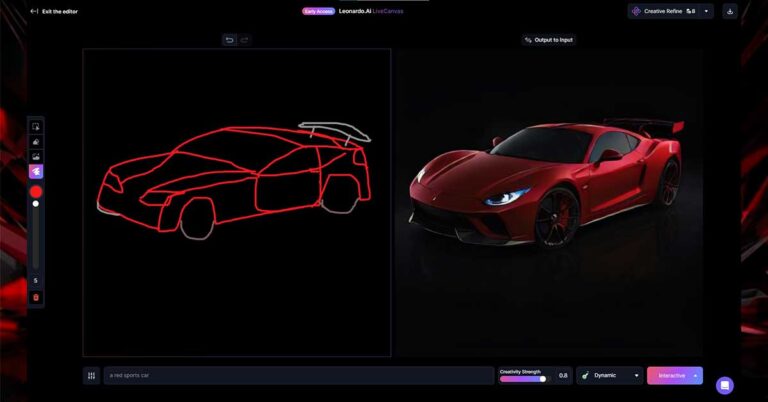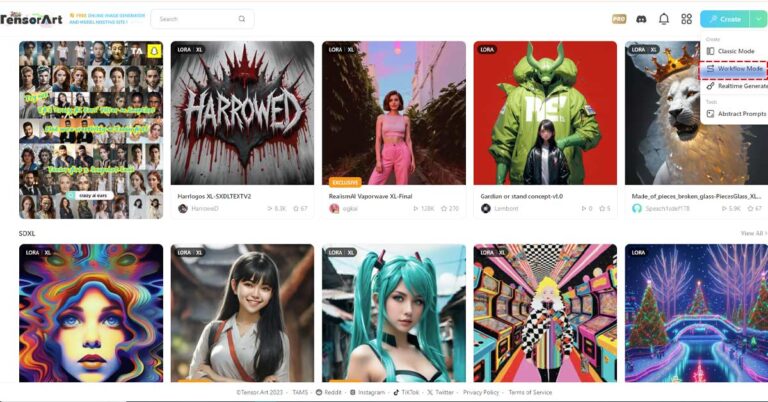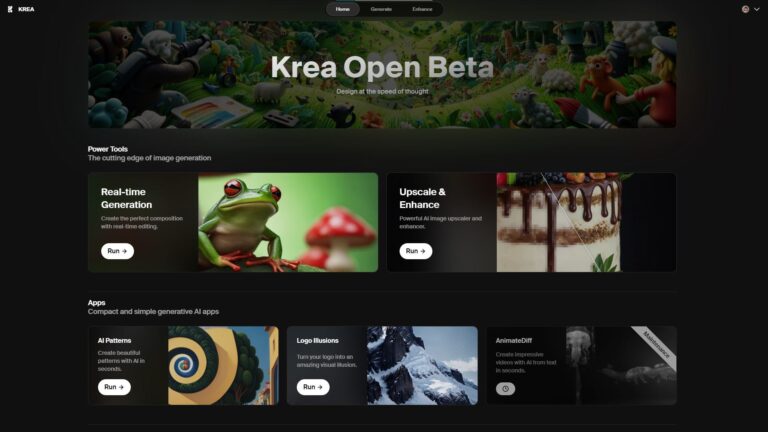Are you intrigued by AI-powered image generators but feel overwhelmed by all the technical jargon? Tensor Art is here to demystify the process and help you explore the magic behind AI image generation. In this beginner’s guide, we’ll walk you through the steps using Tensor Art, covering models, sampling methods, fine-tuning, and more. By the end of this guide, you’ll have a solid grasp of how to create your own personalized AI-generated art.
Introduction to Stable Diffusion
Stable diffusion, an open-source AI technology, is at the heart of many AI image generators, including Tensor Art. It utilizes a process called diffusion, gradually reducing noise in an image over time. This guide focuses on stable diffusion to help you understand the process and tools that make it flexible and powerful.
Getting Started with Tensor Art Models
Tensor Art offers various models for AI image generation, ranging from base models to specialized ones like stable diffusion XL. These models are trained to generate specific styles or subjects. Choose a model that matches your creative vision – whether you’re aiming for realistic, anime, cartoon, or fantasy images. Remember that some models may have restrictions, so choose wisely.
Fine-Tuning Your Creations
Fine-tuning models allow you to create specific styles or subjects. You can even train your own models, and many creators share their models for you to use. These models offer incredible flexibility in tailoring your AI-generated images to your preferences.
Enhancing Details with LoRA
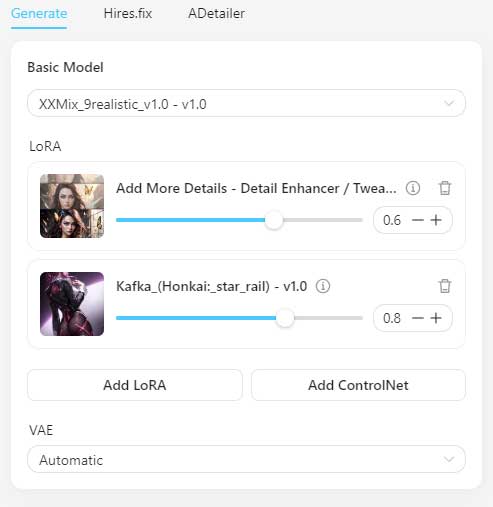
LoRA (Localized Random Adjustments) files are your secret weapon for refining details in your AI-generated images. They help prevent unrealistic distortions and improve the overall quality of your creations. You can adjust the level of fine-tuning using an easy slider, and even combine multiple LoRAs to achieve your desired outcome.
Elevate Your Images with VAE
Variational Autoencoder (VAE) is an optional tool that enhances fine details in your images. It adds vibrant colors and crisper details, acting like icing on a cake. While Tensor Art defaults to automatic VAE, you can experiment with different settings to achieve the perfect balance between vibrancy and realism.
Perfecting Details with A Detailer
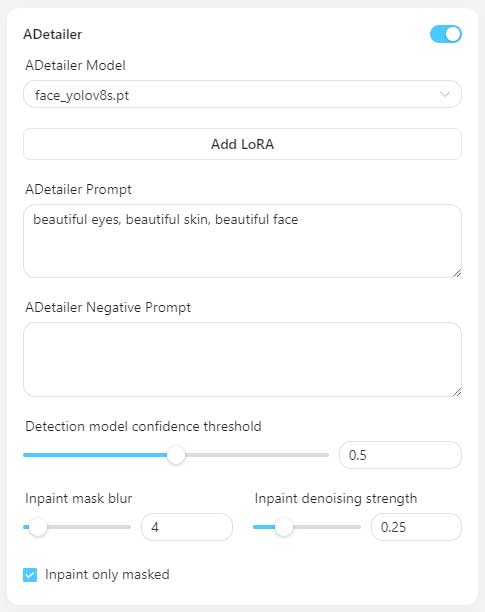
A Detailer is a tool that enhances specific details, especially in faces and hands. It identifies and corrects distortions or artifacts, allowing you to fine-tune facial features and other elements. Adjust the sensitivity and even make manual adjustments to achieve the desired results.
Harnessing Negative Prompts
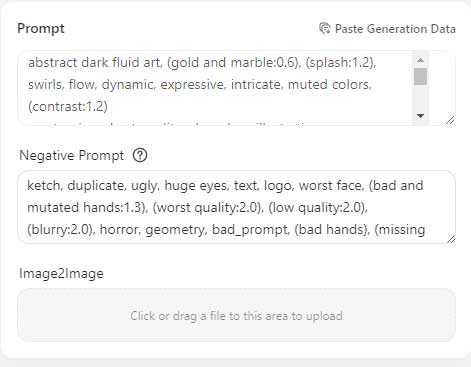
Negative prompts help you steer clear of undesirable outcomes in your AI-generated images. Commonly used to avoid body distortions or inappropriate content, negative prompts act as a creative safeguard, ensuring your creations align with your vision.
Adding Realism with Image2Image Prompts
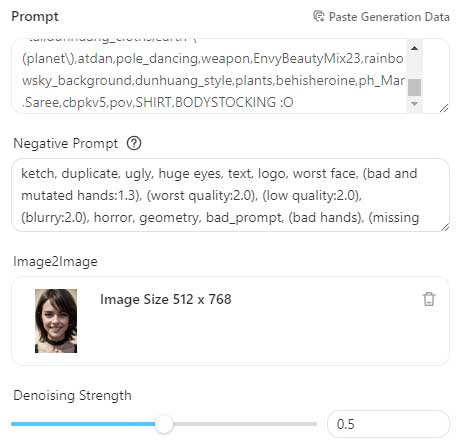
Image2Image prompts provide the AI with a visual reference alongside your text prompt. This helps guide the AI’s understanding of the desired image style. By uploading an image and text prompt together, you can create AI-generated images that closely resemble your reference.
Balancing Noise with Denoising
Denoising determines the level of variation between stages in the image generation process. Lower denoise values result in slight variations, while higher values yield more variability. Experiment with denoising settings to achieve the desired level of artistic freedom and fidelity to your tensor art prompt.
Mastering ControlNet Pose Control
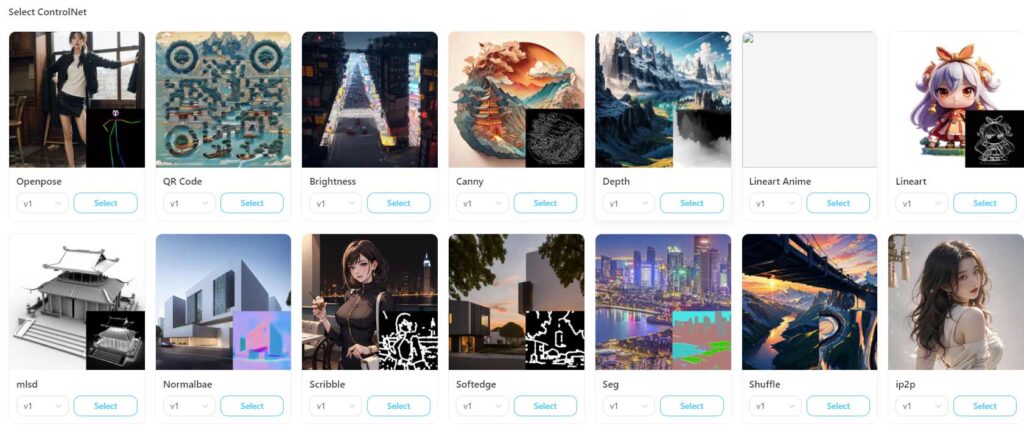
ControlNet Pose Control allows you to capture specific poses or compositions from existing images. This specialized tool detects edges or human body poses and combines them with your prompt to create unique AI-generated images. It’s a powerful way to maintain control over composition while experimenting with other image details.
Exploring Aspect Ratios
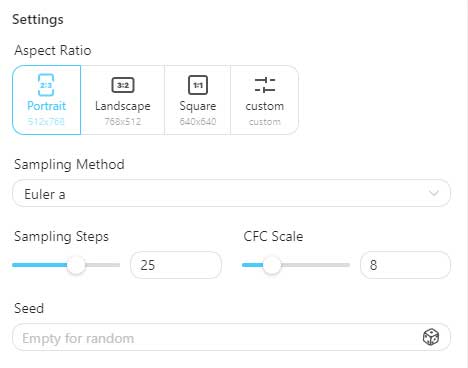
Aspect ratios define the shape of your AI-generated images. You can choose from predefined ratios like portrait or landscape, or customize your own aspect ratio using sliders. This feature ensures your creations are tailored to your artistic vision.
Upscaling with Hi-Res.Fix
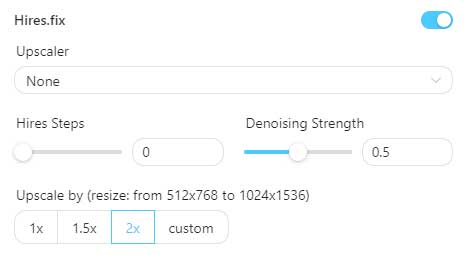
Hi-Res.Fix is a crucial tool for creating non-square images with higher resolutions. It generates a low-resolution image first and then scales it up to your desired resolution, reducing the risk of oddities in the final output. Experiment with different settings to achieve the perfect balance between resolution and visual appeal.
Selecting Sampling Methods and Steps
Sampling methods and steps determine how the AI sculpts images from noise. The sampling method defines how the AI generates images, while the steps control the gradual reduction of noise. While Tensor Art defaults to Euler-A and 20 steps, you can explore other options to achieve your preferred artistic outcome.
Balancing Creativity with CFG Scale
CFG (Prompt Guidance) Scale allows you to control the fidelity of the AI-generated image to your prompt. Lower CFG values offer more creative freedom, while higher values stay true to the prompt. Finding the right balance ensures your AI-generated images align with your creative vision.
Utilizing Seed for Consistency
Seed plays a crucial role in the randomness of AI image generation. While the AI typically uses a random seed for each generation, you can manually input a seed to maintain consistency between different images. This helps create a unified aesthetic across your AI-generated creations.
Start Creating with Confidence
Armed with the knowledge of these essential tools and concepts, you’re ready to dive into the world of AI image generation with Tensor Art. Don’t hesitate to experiment, adjust settings, and explore the vast creative possibilities that this powerful tool offers. As you practice and refine your skills, you’ll be amazed at the unique and personalized artworks you can create. Share your favorite tips and tricks in the comments below.
Conclusion
Wrapping up, Tensor Art is a user-friendly platform that demystifies the complex world of AI-powered image generation. This beginner’s guide introduces the concept of stable diffusion, a key technology behind AI image generators. It covers various models for image generation, from base to specialized ones, allowing users to choose based on their creative vision. The guide also explores fine-tuning, LoRA files for enhancing details, VAE for adding vibrancy, and tools like A Detailer for perfecting specific elements. It emphasizes the importance of negative prompts for avoiding undesired outcomes and introduces features like Image2Image prompts and Denoising. ControlNet Pose Control enables users to capture specific poses, while aspects like aspect ratios and Hi-Res. Fix contribute to customization and resolution control. The guide concludes by encouraging users to experiment with sampling methods, CFG Scale for creative control, and Seed for consistency, empowering them to confidently explore the world of AI image generation.
People Also Ask
What is Tensor Art?
Tensor Art AI is a free online image generation tool that utilizes AI technology to create stunning visuals from text descriptions. It empowers users to explore their creativity and produce unique artwork without any prior artistic experience.
How does Tensor Art work?
Tensor Art employs a powerful AI model called Stable Diffusion to transform text prompts into captivating images. By analyzing the provided text, the AI model generates a corresponding visual representation, capturing the essence of the user’s imagination.
What are Tensor Art alternative ?
- Smugo.ai:
- Built on ‘Stable Diffusion,’ Smugo.ai offers a web-based environment for art generation.
- Free of charge with good speed, though it might have fewer features compared to others.
2. SeaArt:
- Boasting a powerful rendering engine and a rich model library, SeaArt provides professional-grade features for creating exceptional artwork.
3. Prodia:
- Easy to use with 1000 generations per month, Prodia is fast and efficient, suitable for those seeking a user-friendly experience.
4. HappyAccidents:
- Allows the creation of 100 images per month and supports model and LoRA imports from CivitAI, making it a versatile option.
5. Holara:
- Fast, beginner-friendly, and perfect for those new to AI art generation. Holara simplifies the process for users unfamiliar with concepts like LoRA and models.
6. Yodayo:
- Known as the “Home for vTubers and anime fans,” Yodayo not only facilitates art generation but also offers a unique feature called ‘Tavern’ for chatting with AI characters and role-playing.
7. PixAI:
- Offers 10K points daily for art creation, similar to Yodayo and Tensor.Art. The cost of creating one piece depends on the settings you choose.
8. Stable UI:
- Provides a front-end for generating free Stable Diffusion images without requiring special hardware. It utilizes Stable Horde, an open-source project for free Stable Diffusion use.
Tensor art pricing?
| Plan | Price | Features |
|---|---|---|
| Free | Free | Unlimited images, basic features |
| Standard | $11/month | Higher resolution images, custom styles, batch generation |
| Elite | €61/month | Unlimited credits, priority support, API access |
| Pay-as-you-go | Credits start at $0.01 each | Pay for what you use |
What types of images can I generate with Tensor Art?
Tensor Art’s versatility allows users to create a wide spectrum of images, including:
- Realistic Landscapes: Paint breathtaking landscapes, from serene beaches to majestic mountains.
- Abstract Concepts: Visualize abstract ideas and emotions, bringing intangible concepts to life.
- Character Portraits: Capture the essence of individuals or fictional characters with intricate details.
- Creative Illustration: Explore diverse artistic styles, from whimsical cartoons to hyperrealistic portraits.
How can I get started with Tensor Art?
Embarking on your AI-powered art creation journey with Tensor.Art AI is simple:
- Visit the Website: Access the Tensor.Art AI website using a web browser.
- Create an Account: Sign up for a free account using your Google or Discord account.
- Explore the Workspace: Familiarize yourself with the user-friendly interface and various options.
- Craft Your Prompt: Compose a detailed and descriptive text prompt that captures your desired image.
- Generate Your Image: Click the ‘Generate’ button to let the AI model transform your prompt into a stunning artwork.
A Google Webstory generated with the help of Tensor Art.