Leonardo AI’s Canvas 2.0 is already mind blowing and now they just launched a Beta version for Live Canvas. It is called Leonardo AI Live Canvas. It has revolutionized the digital art landscape, offering artists a real-time, dynamic platform to bring their creations to life. In this blog post, we delve into the core features and immersive experiences that make Live Canvas a game-changer.
The Evolution of Art in Real-Time
Unlike traditional canvases that remain unchanged until completion, Leonardo AI Live Canvas allows artists to see their creations take shape in real-time. This innovative feature provides a dynamic and intuitive platform for artistic expression.
Leonardo’s Two-Tiered Release
Understanding the two-tiered release of Live Canvas – “Realtime” mode for paid users and “Interactive” mode for free users. This section outlines the different experiences each tier offers and the potential benefits for users of all skill levels.
Leonardo AI Live Canvas: Versatility at Its Core
Leonardo AI Live Canvas isn’t just for experienced artists. It’s designed to be versatile, allowing anyone to create digital art. Whether you want to control the colors or create scenes based on text prompts, Live Canvas has something for everyone.
Easy to Use and Intuitive
An exploration of the user-friendly interface and navigation within Live Canvas. This section emphasizes the clean UI that enhances the overall user experience, encouraging artists to explore and push the boundaries of their creativity.
Exploring AI Image Generation with Live Canvas
An introduction to live canvas in AI image generation, showcasing its role in providing real-time feedback, enhancing creativity, and making the overall experience more enjoyable. This section also touches upon the benefits of using live canvas for AI image generation.
Working with Basic canvas strokes and Prompt Window
Step 1: Conceptualize Your Artwork: Before making any brushstrokes, take a moment to visualize the image you want to create. In this case, we’ll be painting a peacock gracefully perched on the water’s surface, surrounded by vibrant lotus flowers.
Step 2: Formulate Your Image Prompt: Using the Image Prompt window, enter a concise description of your vision: “peacock, bright sky, water lotus, rim light, sunrays”. This prompt will serve as a foundation for the AI’s interpretation and generation of your artwork.
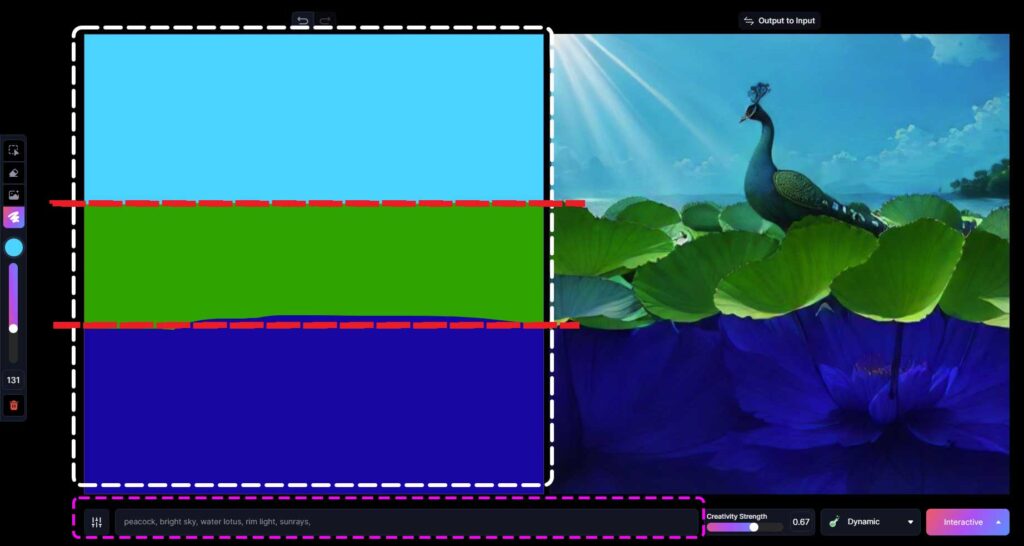
Step 3: Prioritize Background Elements : To prevent dark colors from overpowering your drawing, it’s often helpful to tackle the background first. In this instance, we’ll establish the water, greenery, and sky. Select the appropriate colors, choose suitable brush sizes, and apply strokes in the desired directions.
Step 4: Refine and Enhance : Employ the Select tool to individually select and manipulate each brushstroke. Adjust their positions, rotations, and sizes to achieve the desired composition and visual balance.
Step 5: Continuously Evaluate and Adjust : Throughout the creative process, regularly evaluate your progress and make necessary adjustments. The AI can sometimes introduce unexpected elements or stray from your initial vision. Use the Image Prompt window to refine your prompts and guide the AI towards your artistic intentions.
Creativity Strength Modulation: Striking the Perfect Balance
The Creativity Strength Slider is a powerful tool that allows artists to tailor the AI’s creative output to their specific vision. Lower slider values grant artists more control over the AI’s interpretation, while higher values unleash the AI’s creative potential. Striking the right balance is crucial for achieving the desired artistic expression.
During my exploration of the bird image, I discovered that setting the Creativity Strength Slider too high resulted in the bird’s disappearance, transforming the artwork into a picturesque landscape devoid of its avian subject. This observation highlights the importance of careful slider adjustment, particularly within the range of 0.65 to 0.75. Within this range, artists can maintain a balance between AI creativity and artistic control, ensuring that their intended subject remains the focal point of the artwork.
Image Generation Styles
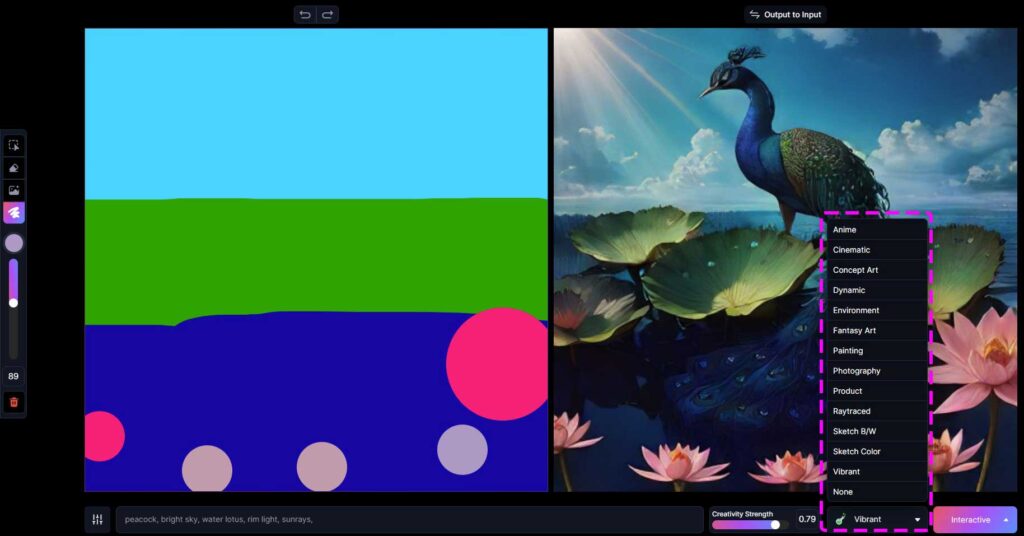
The default Dynamic style provides a versatile foundation for artistic expression, but don’t hesitate to explore the diverse range of styles available through the drop-down menu. In the case of the peacock painting, switching from the Dynamic style to Photography yielded a dramatic shift in the artwork’s aesthetic. This exemplifies the AI’s remarkable ability to adapt to different artistic styles and produce stunning results.
Precise Manipulation
Leonardo AI Live Canvas empowers artists with refined control over their creations. The Select tool enables the precise selection of individual strokes or elements, allowing for seamless movement, rotation, or removal using the Brush tool. This meticulous level of control ensures that every detail aligns with the artist’s vision.
Image Integration – Add Image Tool
Leonardo AI Live Canvas seamlessly integrates external images, allowing artists to incorporate personal photographs, existing artwork, or inspiration from the community feed. The image tool facilitates effortless scaling and resizing, ensuring seamless blending with the canvas.
Enhanced Refinement
Leveraging the advanced “Alchemy Refiner – Medium Smooth” algorithm, the “creative refine” feature seamlessly polishes and refines final images, yielding exceptional visual quality. The refined masterpieces are automatically shared on the artist’s feed, fostering community engagement and inspiration
Conclusion
Leonardo AI’s Live Canvas marks a transformative era in digital art, offering a real-time platform for artists of all skill levels to explore and unleash their creativity. With its intuitive interface, diverse features, and seamless integration into AI image generation, Live Canvas empowers artists to bring their visions to life in ways never before possible. Click on this link for Live Canvas Beta.
Also Please read about our Guide on LoRA Models in AI
Q & A
Q: How to use Leonardo AI?
- Sign up for an account: Create a free account on the Leonardo AI website.
- Join the Discord server: Join the Leonardo AI Discord server to receive updates and connect with other users.
- Access the AI Image Generation tool: Once you have an account, you can access the AI Image Generation tool from the left-hand panel.
- Enter your prompt: In the prompt field, type a brief description of the image you want to create. Be as detailed as possible to get the best results.
- Adjust settings (optional): You can adjust various settings, such as the art style, image size, and negative prompts, to fine-tune your results.
- Generate the image: Click on the “Generate” button to let Leonardo AI work its magic. The image generation process may take a few minutes.
- Save or download your artwork: Once the image is generated, you can save it to your device or share it with the world.
Q: What is Leonardo AI Live Canvas?
Imagine you have a magical canvas that shows your artwork coming to life as you paint it. That’s what Leonardo AI Live Canvas is like! It’s a special tool for artists that lets them see their creations take shape right before their eyes. It’s like having a real-time art show!
Q: What are similar websites that have Live Canvas like Features?
KREA AI is also a great website that supports live canvas image generation. It is a powerful tool that allows users to create high-quality AI art with a variety of features, including:
- Inpainting: Allows you to restore or fill in missing parts of an image.
- New canvas design: Provides a variety of canvas sizes and styles to choose from.
WOMBO Dream: WOMBO Dream is another popular AI art generator that has a live canvas feature. It is easier to use than Artbreeder and is a good option for beginners.
Artbreeder: Artbreeder is a popular website that allows users to create and share digital art using AI. It has a live canvas feature that allows users to see their artwork come to life as they paint it.
GauGAN2: GauGAN2 is an AI art generator developed by Google AI. It is a powerful tool that can create realistic images from text descriptions. It does not have a live canvas feature, but it is still a great option for creating high-quality AI art.

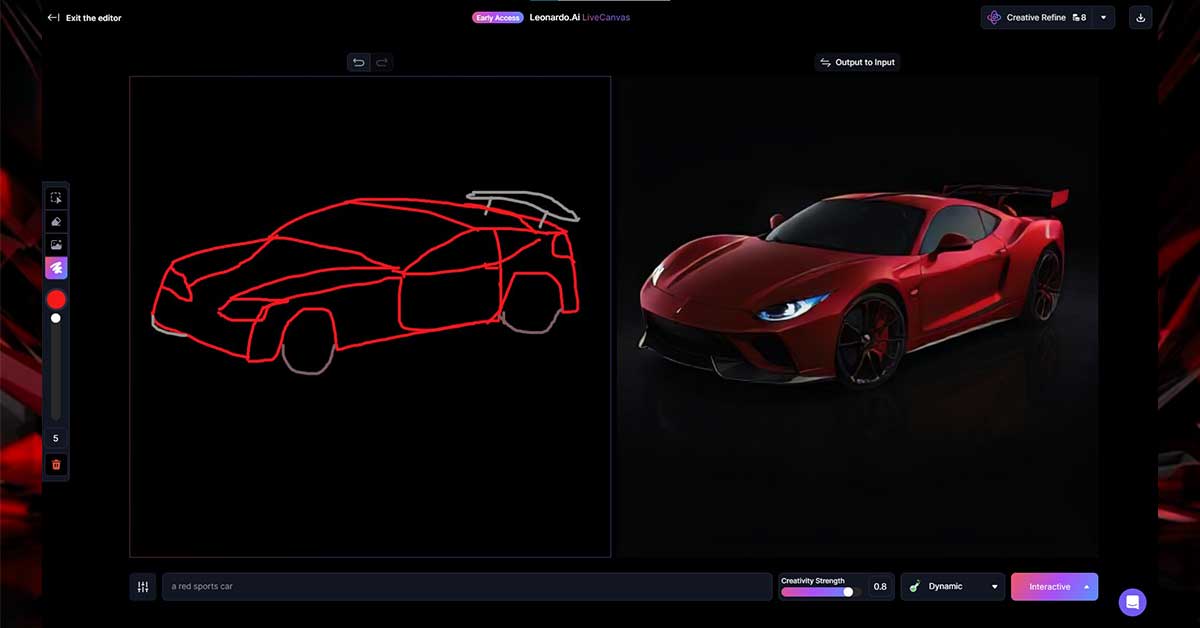
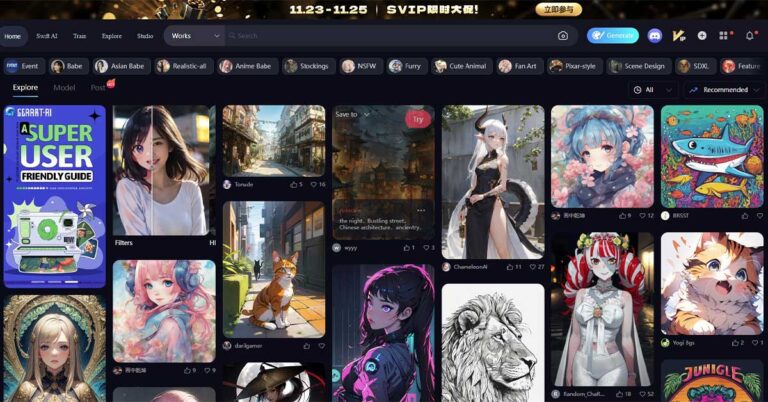
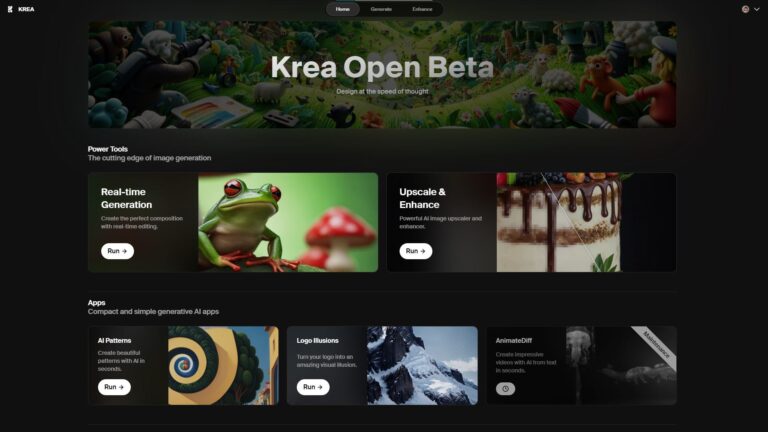

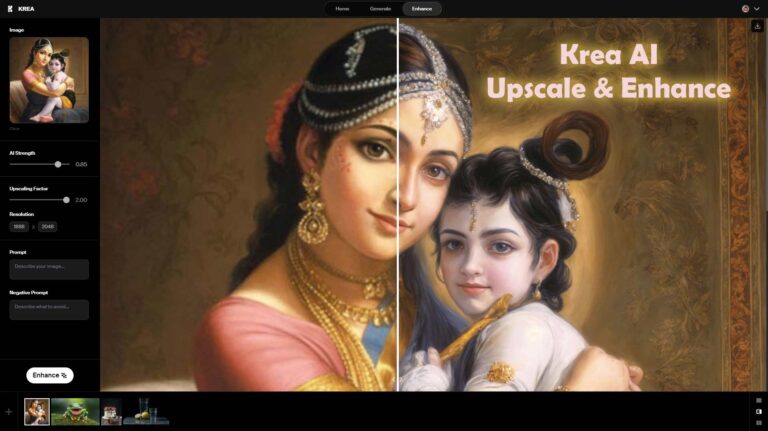
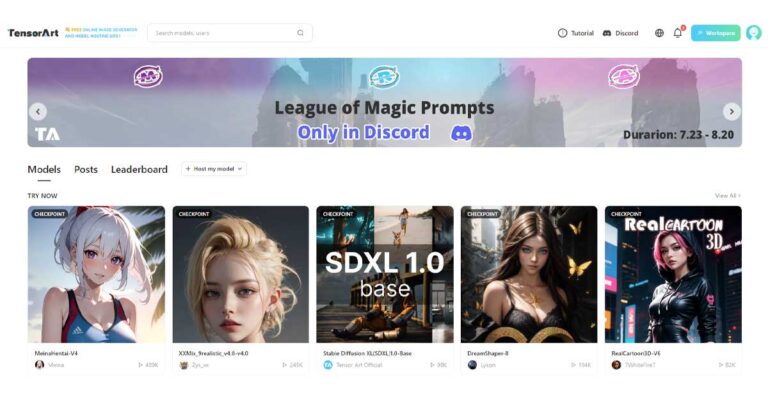
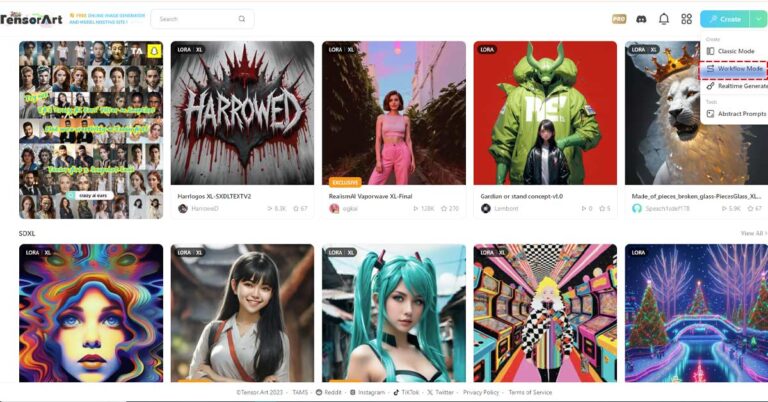
2 Comments